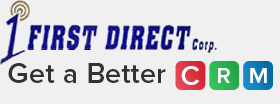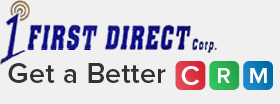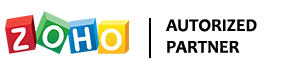Zoho CRM is a powerful cloud-based software suite that streamlines your sales and marketing communications. Zoho CRM empowers SMBs & enterprises with a 360º customer relationship lifecycle management solution. Key features include contact management, sales and pipeline management, workflow automation, AI-powered conversational assistant, task management, managing marketing campaigns, sales forecasting, customer service, and inventory management, along with integration capabilities with 500+ popular business apps in a single business system. In this guide, we’ll go over the steps you need to take to get started with Zoho CRM.
1. Sign up for a Zoho Account
The first step to getting started with Zoho CRM is to sign up for a trial account or you can choose between Standard, Professional, Enterprise, or Ultimate Plans. You can convert the trial account into a live account anytime. You can go for an annual subscription for your Zoho live account as it will be less expensive as compared to a monthly subscription and you can even cancel your subscription anytime.
Whether you sign up for a trial account or get started with a new live account, you’ll be asked to provide some basic information, such as your name, email address, and company name at the time of signing up for a Zoho CRM account.
Once you’ve filled out the form, you’ll receive a confirmation email with instructions on how to complete the account setup process.
It’s important to note that you shouldn’t have multiple trial accounts for multiple users in your company. One trial account should be used for all users and one administrator should manage all users and settings in Zoho CRM. All users in your company should be sharing one account. If you need help, First Direct can help with the onboarding process. It’s much harder to clean after you have created a data mess.
2. Implementation Strategy
Setting up Zoho CRM for your company is only finished when the full cycle of planning, implementing, and rolling out to employees is completed. This is where Zoho implementation experts of First Direct Corp. come in. Our consultants will help you achieve a successful implementation by:
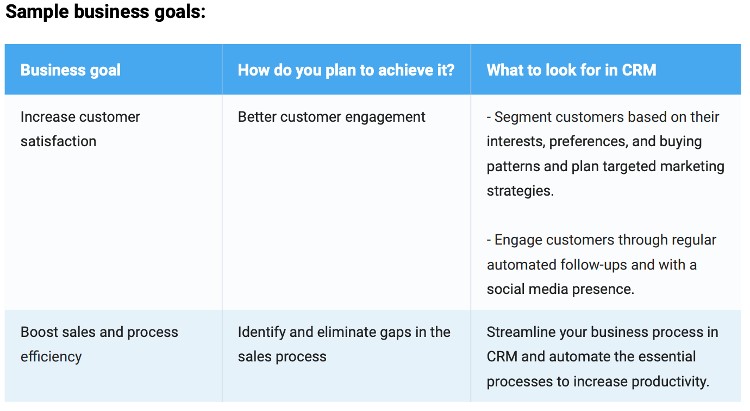
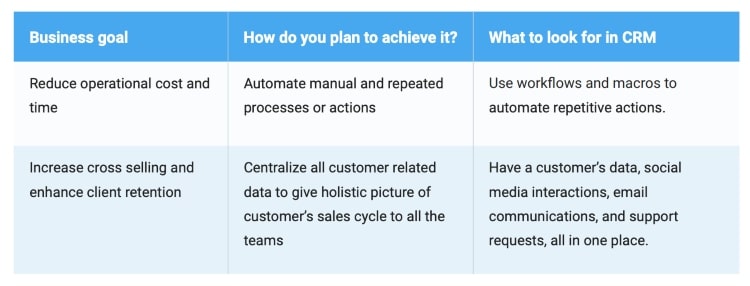
❖ Planning: Define your business goals and strategies and plan your implementation activities around them.
❖ Analyzing: Analyze your requirements and understand their scope in the CRM environment.
❖ Designing: Review your business process and compare it with the CRM system to align it with your business.
❖ Validating: Assess the implementation in a test environment by giving your sales team access to the CRM account.
❖ Deploying: Deploy the CRM and continue to train your team members with documentation, training materials, and other relevant resources.
3. Set up your Organization Account
Once you have the Zoho CRM implementation strategy in place, the first step towards implementing Zoho CRM for your organization will involve entering details in the personal settings and defining the organization’s details.
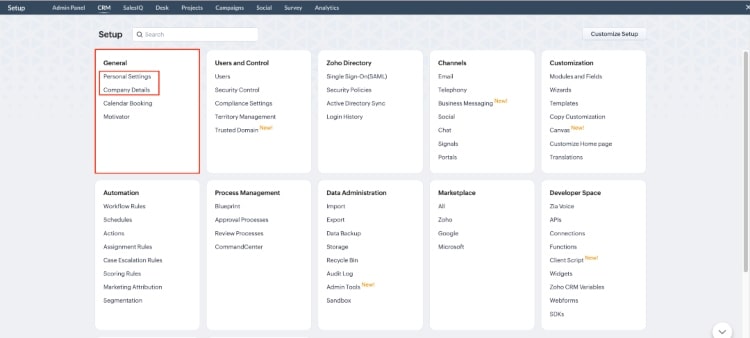
❖ Personalize your CRM account by changing language and time zone and adding personalized signature.
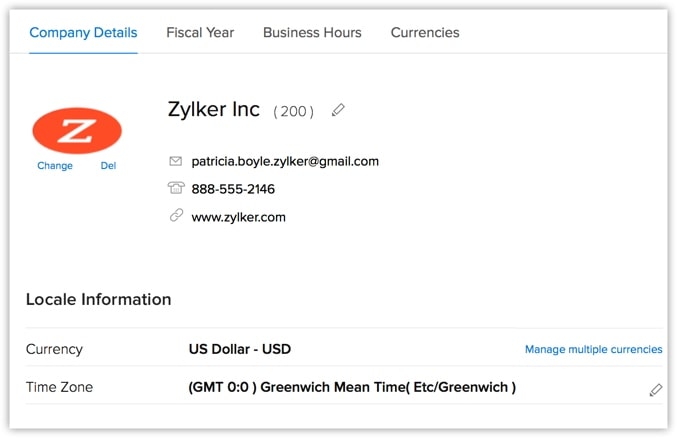
❖ Add your company details such as the company name for all your business communication, country locale, time zone, and also the company logo.
❖ Set up the fiscal year for your company which is used for accounting purposes and preparing financial statements.
❖ Configure your email account in Zoho CRM via IMAP to work with sales as well as email from one place.
4. Secure your CRM Account
To ensure the security of your Zoho Account, CRM lets you create security questions on your first login. You can use these questions to retrieve the password or modify it whenever required.
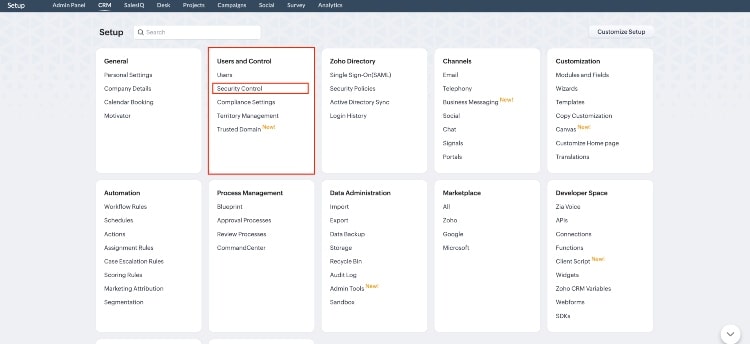
You can also provide the trusted IP addresses through which users can access the CRM so individual’s accessing from other IPs are automatically restricted.
5. Manage Users, Roles, and Permissions
As you proceed with setting up the Zoho CRM account, your next step will involve adding users and determining their roles and permissions.
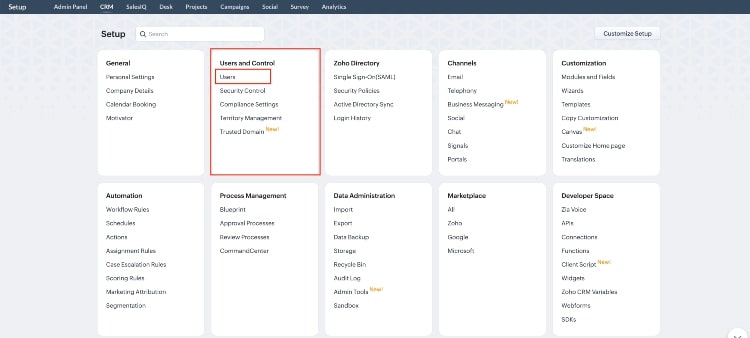
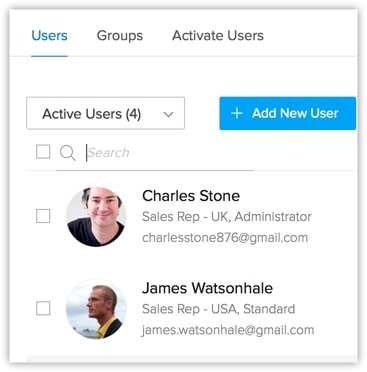
❖ Add users to your CRM account and assign them roles and profiles.
❖ Create profiles, such as Administrator and Standard that define the access permissions to the various CRM modules and features.
❖ Set up the organization-wide hierarchy by creating Roles and assigning them to users.
First Direct implementation consultants can help you add users, define roles and manage permissions for them in your Zoho CRM.
6. Customize your Account
Every business has its own unique sales, services, and marketing processes. That’s why Zoho CRM lets you customize the product to fit your business needs.
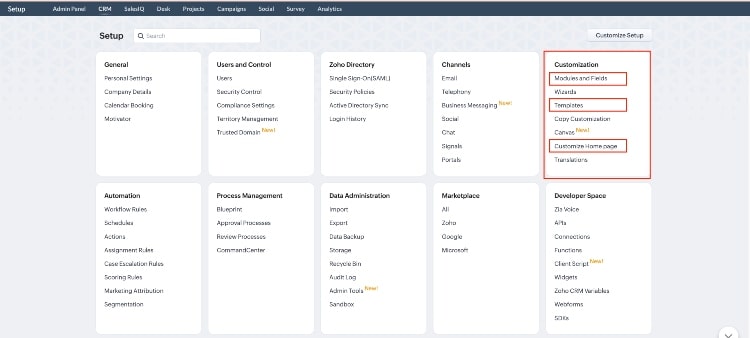
There are various levels in which you will be customizing the account:
❖ Creating custom modules
❖ Organizing the modules based on your priority
❖ Reordering them as per preference
❖ Adding or removing details from a record’s related list
❖ Creating custom views for records
❖ Adding new section in modules to capture additional information
❖ Setting validation rules
❖ Customizing page layout
❖ Customizing home page
❖ Creating templates
First Direct provides Zoho CRM configuration and implementation services so that your Zoho software is aligned with your business workflow, procedures, and functions. We aim to help our customers meet operational needs and achieve their business goals. If you need help with implementing, customizing, and configuring your Zoho CRM account, we are here to help you.
7. Automate your Business Process
Zoho CRM aims to make the entire process of running a business easy for you. By leveraging Zoho CRM’s automation features, you and your team can save more time and focus on top priorities to enhance your company’s productivity and growth. Zoho CRM’s automation comprises of the following features:
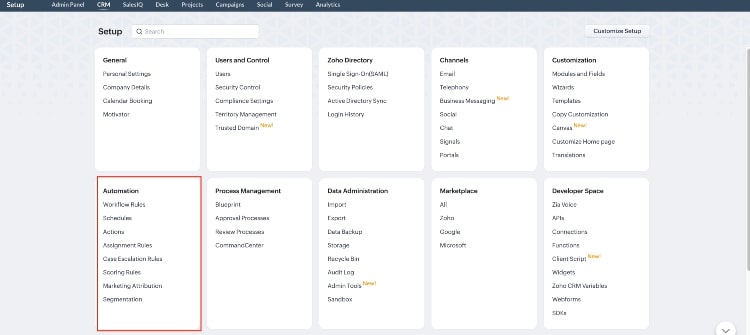
❖ Workflow Rules
❖ Schedules
❖ Actions
❖ Assignment Rules
❖ Case Escalation Rules
❖ Scoring Rules
❖ Marketing Attribution
❖ Segmentation
8. Manage Your Data
There are a bunch of common operations that you would be performing as an administrator. Out of which, a few important tasks are to maintain a clean database and improve the quality of your data in CRM. You need to:
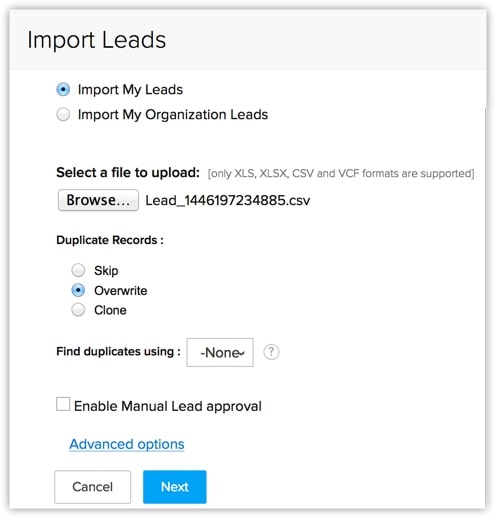
❖ Import data from external sources to CRM
❖ Export data from your CRM account
❖ Deduplicate your database
❖ Use the right keywords to filter your data
❖ Use page-level and record-level navigation to spot data
❖ Perform mass operations to save time and effort
❖ Organize events in CRM calendar
9. Integrate with Zoho Apps and Other Third-Party Apps
Zoho CRM seamlessly integrates with 45+ other Zoho Applications and 1000+ third-party apps, such as G Suite, MS Office, RingCentral, and more. By integrating Zoho CRM with Zoho apps and other applications, you can streamline your workflows and reduce manual data entry. Zoho also offers APIs that allow you to build custom integrations with your own software.
10. Train your team
Once you have set up your Zoho CRM, it’s important to train your team members on how to use the platform effectively. Zoho offers a variety of training resources, such as documentation, videos, and webinars.
Conclusion
Getting started with Zoho CRM involves customizing your platform, setting up your users, configuring automation, training your team, and refining your processes over time. With these steps, you can create a powerful and efficient CRM system that can help you manage your customer relationships and grow your business.
To get the most out of your Zoho CRM account, it needs to be intelligently configured and deployed in alignment with your organization’s processes, objectives, and sales, marketing & service needs. As a Zoho Authorized Partner, First Direct Corporation can TURN YOUR ZOHO SOFTWARE INTO A SYSTEM.
If you’re looking for more information on how to get started with Zoho CRM and other Zoho solutions, please contact us here or call (845) 221-3800.