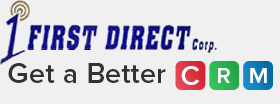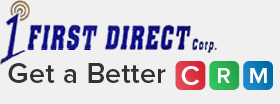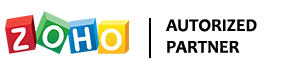Technology has radically transformed the way we work continues to offer new and better ways work remotely. Zoho has been a leader in supporting a remote workforce with tools to support and serve customers. Introducing Zoho Lens.
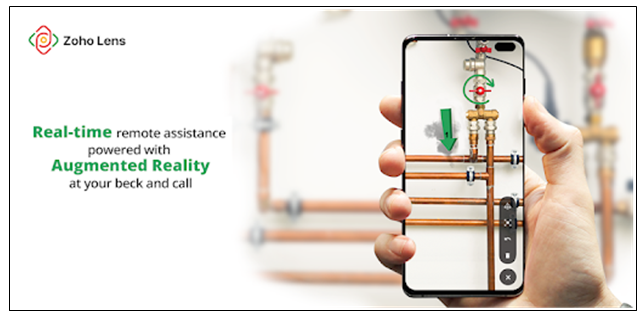
Zoho Lens remote assistance software powers augmented reality (AR). With Zoho Lens a field service technician, maintenance person, inspector, or adjuster, etc. can either show or see in the field in real-time using a cell phone or tablet.
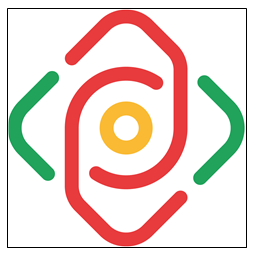
Whether your team needs to check any problem in a piece of equipment or provide maintenance services for any plant machinery, Zoho’s AR-based remote assistance software will help you get things faster.
Zoho Lens: Features
Zoho Lens is a powerful tool for various industries including but not limited to:
• Field service
• Maintenance and repair
• Manufacturing
• Customer Service
• Automotive
• Construction
• Retail
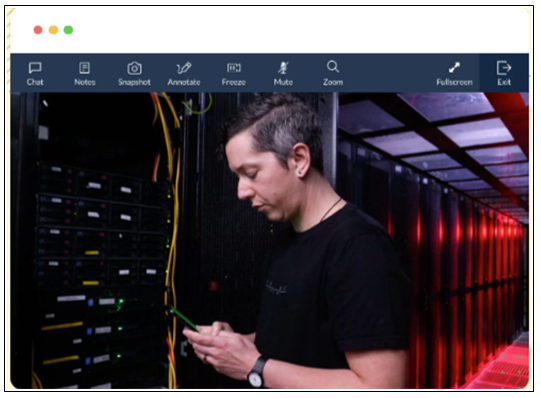
With Zoho Lens any professional on your system can easily access your customer’s smartphone to know where the problem is and provide assistance, right from your desk. Here are the features that make it the best remote assistance software.
1. Live Camera Streaming: With Zoho Lens, you can resolve issues remotely through live streaming sessions. It enables your technicians (coordinators) and end-users to engage in real-time through a smartphone camera-enabled, live stream session. The technicians can see and walk through the issues effectively despite being located thousands of miles away from the end-users.

2. AR Annotations: Zoho Lens lets your team annotate real or virtual objects in the AR experience so that the end-user can better understand the parts that need technical aid.
3. Smart Glass Support: Zoho’s remote assistance software provides smart glass support so that your technicians can work hands-free while broadcasting the live streaming to the expert.
4. VoIP and Text Chat: The software has in-built messaging and VoIP capabilities so that you won’t have to leave the software to communicate with your customer.
5. Zoom or Freeze: You can zoom out to see the details of the problem area. Freeze the screen to view the intricate issues within a particular area in the real-world objects.
6. Snapshots and Session Recording: The best way to document each event during a remote assisting session is to take snapshots. With session recordings, you can document all the proceedings, create comprehensive trails, and create case studies for the help center.
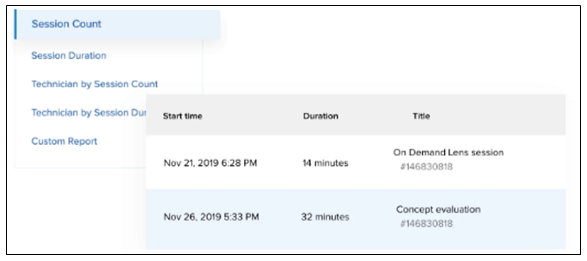
7. Session Analytics: Get your session reports with Zoho Lens to know the start time, end time, issue, duration, session video, operating system used, IP address, and more. This is the best way to know how your organization is performing in terms of customer service.
8. Security: For Zoho, security is of paramount importance. Users won’t let you use their smartphone camera until they trust that you’re using a secured software system. With industry-standard SSL and 256-bit AES protocols, Zoho Lens ensures a secure connection and data protection of customers.
9. Customer SDK: Zoho Lens offers SDKs for iOS and Android platforms to help businesses build custom mobile apps for their customers.
Zoho Lens: How to Get Started
To get started with Zoho Lens, you need Mozilla Firefox (version 44 or above) or Google Chrome (version 56 or above) with 128 kbps. For using Zoho Lens mobile app, you must have iOS version 10.0 or above and Android version 5.0 or above.
It’s easy to get started. Once you have a Zoho Lens subscription, the user will:
• Login to your Zoho Lens account. Go to Settings > Organization > User Management
• Click INVITE.
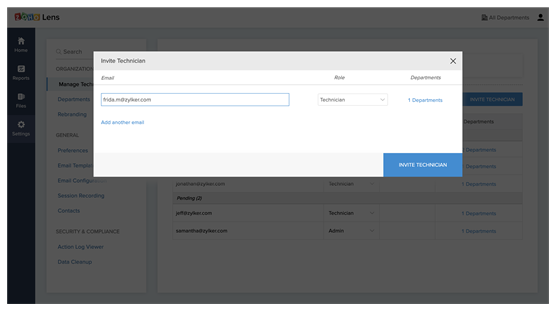
• Enter the email address of a technician. Add other technicians
• Click the header under Departments to assign departments to technicians
• Click done and then click INVITE TECHNICIAN to send an email invite.
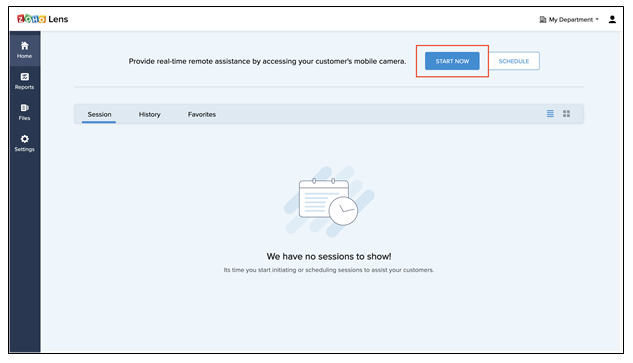
• To start a session:Login to your account using your Zoho credentials.
• To start a session, click Start Now.
• Enter your customer’s email address and click Invite. You can even send an SMS invitation, send a link, or ask the customer to download the Zoho Lens customer app.
To schedule a session:
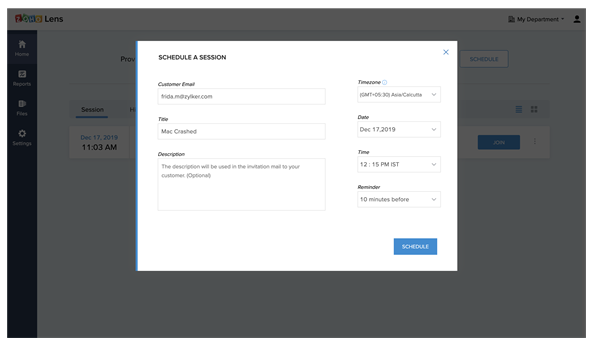
• Go to lens.zoho.com Click on Schedule
• Enter the customer’s email address
• Enter Title the session, time zone of the client, date, time, reminder, and click Schedule.
At First Direct Corp, we can help you customize, configure, and integrate Zoho Lens with your existing customer service and communication tools. Call our Zoho experts at (845) 221-3800 to know more about Zoho Lens.
Zoho Lens: Pricing
Zoho Lens can be purchased separately, but it is also included with Zoho One. But just like all Zoho products, Zoho Lens is sold separately and is priced reasonably. It is affordable for all sizes of businesses. Here are the pricing plans of Zoho lens
Standard |
$15 for 1 technician/month billed annually |
Professional |
$17 for 1 technician/month billed annually |
At First Direct Corporation, we can help you understand whether your business needs Zoho Lens and how it can help you in providing the best customer services remotely. Sign-up for a free trial for Zoho Lens:
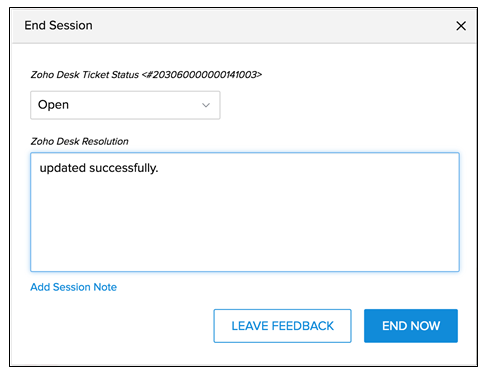
Zoho Lens: Integrations
Zoho Desk: Zoho Desk is an IT support and helpdesk solution that can be customized to fit any business. Zoho Desk integrates with Zoho Lens easily, so your customer service agents can raise tickets to issues and get them scheduled right from the Zoho Desk dashboard.
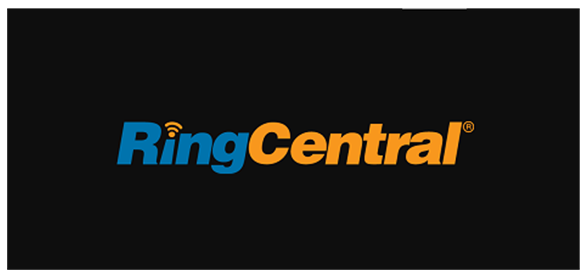
Ring Central: RingCentral offers global enterprise cloud communications and collaboration solutions to modern businesses. It enables teams to work from anywhere and do messaging, video conferencing, and phone calls with just one click. If your team is using RingCentral for communication and collaboration, we can help you integrate it with Zoho Lens. Integration of RingCentral and Zoho Lens would enable your technical support team to provide assistance remotely while communicate or message with the end-users without any hassle.
Integrating RingCentral with Zoho Lens would help your technical team to record calls during remote assistance, send SMS or voicemail, and more.
Conclusion
Troubleshoot problems without leaving your desk has been made possible by AR-powered remote assistance software by Zoho. Your technicians won’t have to travel to the client’s location to fix problems or issues. Zoho Lens makes it easier for experts to provide technical help right from the desk remotely to any client across the world.
Get started with Zoho Lens for as low as $15/month. Sign-up for a free trial for Zoho Lens.
Fill our online form if you have any queries related to Zoho products or Zoho Lens.