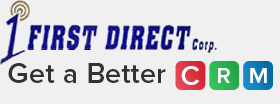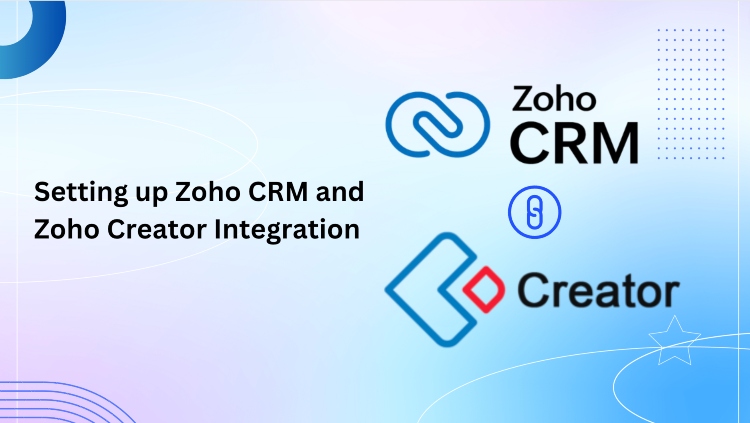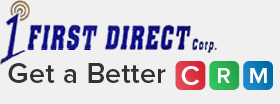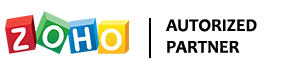Zoho Creator is a business productivity tool through which you can build your own apps. With Zoho Creator inside CRM, you can extend your platform and build custom applications, forms and views to use them as custom tabs inside Zoho CRM.
While creating the business application in Zoho Creator you can link with the CRM modules (leads, contacts, accounts, etc.). Below we have shared the prerequisites and steps on how you can integrate Zoho CRM and Creator.

Prerequisite for Zoho CRM and Creator Integration
Before you dive into activation, make sure you tick off the following requirements:
You must be an Administrator in the Zoho CRM account.
-
- >> You need a Zoho Creator account with any edition.
- >> If you don’t have one, click on “Create Account,” and a Free Edition account will be set up automatically.
Activate Custom Apps for your CRM Account
Activation is the initial stride to unlocking this feature. As an administrator, you have the power to activate or deactivate Custom Apps whenever you wish.
Availability
Permission Required: Only users with the Administrator profile can activate this feature.
To activate custom apps:
Step 1 – Log in to Zoho CRM with administrative privileges. Navigate to Setup > Marketplace > Zoho
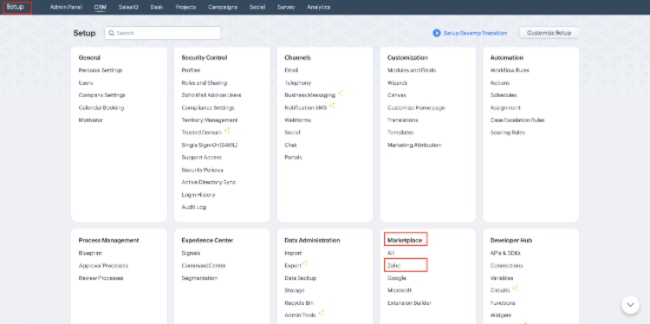
Step 2 – Next, click Build Custom Apps.
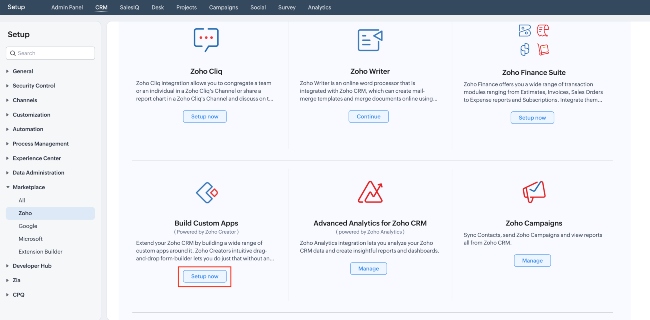
Step 3 – On the Build Custom Apps page, click “Create your First Application.”
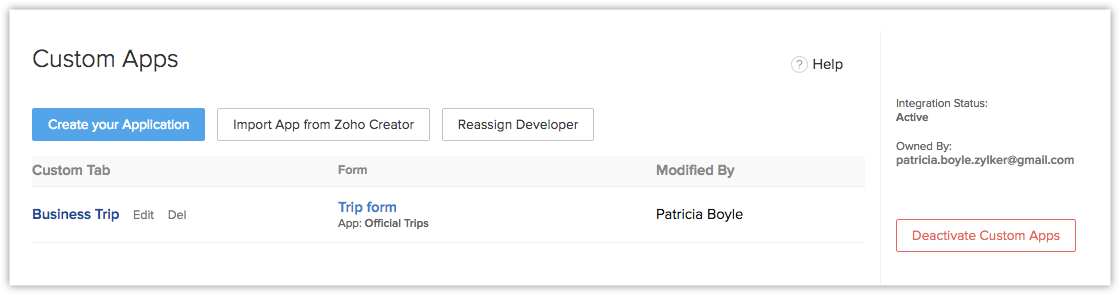
Note: If you don’t have a Zoho Creator account, click “Create Account,” and a Free Edition account will be set up automatically. Your Zoho Creator account will now be linked to the Zoho CRM account.
After Activation
Once the activation is done, all administrators will receive a notification email. Here’s what you can do:
-
- Create/Import an application: Forms and views can be created while setting up the application. The forms are linked to tabs, and the views become visible when you access the tab. Importing apps is an option if there are applications in the associated Zoho Creator account.
-
- Update Developers: You can add or remove developers for the application created within Zoho CRM.
-
- Provide custom tab accessibility: Grant access to tabs for various profiles in your CRM account.
-
- Customize applications, forms, and views: Modify them within CRM according to your requirements.
Deactivate Custom Apps
As a Zoho CRM administrator, you can deactivate this feature, preventing users from creating custom apps using Zoho Creator within Zoho CRM.
Note: On deactivation, custom tabs, applications, forms, and views created within Zoho CRM will be deleted, but they will remain accessible in the associated Zoho Creator account.
To deactivate Custom Apps:
- >> Log in to Zoho CRM with administrative privileges.
- >> Click Settings > Setup > Marketplace > Zoho > Build Custom Apps.
- >> On the Build Custom Apps page, click “Deactivate Custom Apps.”
Automatic Downgrade
If your Enterprise Edition is automatically downgraded to the Free Edition for any reason, all Zoho Creator data associated with the Zoho CRM account will be saved for 15 days.
- >> If you upgrade to the Enterprise Edition within those 15 days, your data will be safe.
- >> If you don’t upgrade within 15 days, the Creator data associated with CRM will be deleted, but applications, forms, and views will remain in your Creator account.
Manual Downgrade
If you manually downgrade the Enterprise Edition to any other Edition, all Zoho Creator data associated with the Zoho CRM account will be permanently deleted in Zoho CRM. However, applications, forms, and views will stay in your Creator account.
Roles for Different Users in Building Custom Apps
Different users have different roles when it comes to building Custom Apps. Here’s a breakdown:
-
Administrator in Zoho CRM:
- >> Activate/Deactivate Custom Apps
- >> Delete custom tabs
Owner of the Zoho Creator Account associated with the CRM account:
- >> Create custom tabs by creating/importing apps, forms, views.
- >> Customize forms and create views
- >> Share custom tabs with users of other profiles in CRM
- >> Provide accessibility of the views to specific users
- >> Add or remove a developer of the application
- >> Activate/Deactivate Build Custom Apps feature (only if the user is an Administrator in CRM)
- >> Add, edit, or delete records of the view in the custom tab
- >> Delete custom tabs
Developer of an application:
- >> Create custom tabs by creating/importing apps, forms, views
- >> Customize forms and create views
- >> Share custom tabs with users of other profiles in CRM
- >> Provide accessibility of the views to specific users
Other profile users:
- >> Access the custom tab and view based on permissions.
- >> Add, edit, or delete records of the view in the custom tab, based on permissions defined in Zoho Creator.
Conclusion
Integrating Zoho CRM and Zoho Creator empowers you to build custom applications, forms, and views.
As a Zoho Authorized Partner, First Direct Zoho will help your business maximize your Zoho CRM experience. Leverage our expertise and experience to market, sell, and service better using Zoho CRM.